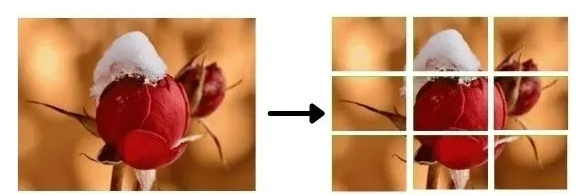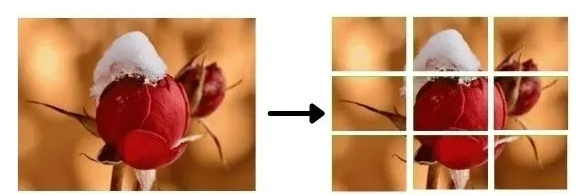首先,为什么我们需要裁剪?进行裁剪以从图像中删除所有不需要的对象或区域。甚至突出图像的特定特征。
以下代码片段显示了如何使用 Python 和 C++ 裁剪图像。在这篇文章中,您将详细了解这些内容。
Python
5 | img = cv2.imread('test.jpg') |
6 | print(img.shape) # Print image shape |
7 | cv2.imshow("original", img) |
10 | cropped_image = img[80:280, 150:330] |
12 | # Display cropped image |
13 | cv2.imshow("cropped", cropped_image) |
15 | # Save the cropped image |
16 | cv2.imwrite("Cropped Image.jpg", cropped_image) |
19 | cv2.destroyAllWindows() |
C++
2 | #include<opencv2/opencv.hpp> |
5 | // Namespace nullifies the use of cv::function(); |
12 | Mat img = imread("test.jpg"); |
13 | cout << "Width : " << img.size().width << endl; |
14 | cout << "Height: " << img.size().height << endl; |
15 | cout<<"Channels: :"<< img.channels() << endl; |
17 | Mat cropped_image = img(Range(80,280), Range(150,330)); |
20 | imshow(" Original Image", img); |
21 | imshow("Cropped Image", cropped_image); |
23 | //Save the cropped Image |
24 | imwrite("Cropped Image.jpg", cropped_image); |
26 | // 0 means loop infinitely |
使用 OpenCV 进行裁剪

在这篇文章中将用于裁剪的图像。
Python:
1 | img=cv2.imread('test.png') |
3 | # Prints Dimensions of the image |
7 | cv2.imshow("original", img) |
C++
1 | Mat img = imread("test.jpg"); |
3 | //Print the height and width of the image |
4 | cout << "Width : " << img.size().width << endl; |
5 | cout << "Height: " << img.size().height << endl; |
6 | cout << "Channels: " << img.channels() << endl; |
上面的代码读取并显示图像及其尺寸。维度不仅包括二维矩阵的宽度和高度,还包括通道数(例如,RGB 图像有 3 个通道——红色、绿色和蓝色)。
让我们尝试裁剪包含花朵的图像部分。
Python
1 | cropped_image = img[80:280, 150:330] # Slicing to crop the image |
3 | # Display the cropped image |
4 | cv2.imshow("cropped", cropped_image) |
C++
1 | Mat crop = img(Range(80,280),Range(150,330)); // Slicing to crop the image |
3 | // Display the cropped image |
4 | imshow("Cropped Image", crop); |

在 Python 中,您使用与 NumPy 数组切片相同的方法裁剪图像。要对数组进行切片,您需要指定第一维和第二维的开始和结束索引。
第一个维度始终是图像的行数或高度。
第二个维度是图像的列数或宽度。
二维数组的第一个维度表示数组的行(其中每一行表示图像的 y 坐标),这符合惯例。如何对 NumPy 数组进行切片?查看此示例中的语法:
cropped = img[start_row:end_row, start_col:end_col]
在 C++ 中,我们使用该Range()函数来裁剪图像。
以下是裁剪图像的 C++ 语法:
img(Range(start_row, end_row), Range(start_col, end_col))
使用裁剪将图像分成小块
OpenCV 中裁剪的一种实际应用是将图像分割成更小的块。使用循环从图像中裁剪出一个片段。首先从图像的形状中获取所需补丁的高度和宽度。
Python
1 | img = cv2.imread("test_cropped.jpg") |
C++
1 | Mat img = imread("test_cropped.jpg"); |
2 | Mat image_copy = img.clone(); |
3 | int imgheight = img.rows; |
4 | int imgwidth = img.cols; |
加载高度和宽度以指定需要裁剪较小补丁的范围。为此,请使用range()Python 中的函数。for现在,使用两个循环进行裁剪:
一个用于宽度范围
其他为高度范围
我们使用高度和宽度分别为 76 像素和 104 像素的补丁。内部和外部循环的步幅(我们在图像中移动的像素数)等于我们正在考虑的补丁的宽度和高度。
Python
6 | for y in range(0, imgheight, M): |
7 | for x in range(0, imgwidth, N): |
8 | if (imgheight - y) < M or (imgwidth - x) < N: |
14 | # check whether the patch width or height exceeds the image width or height |
15 | if x1 >= imgwidth and y1 >= imgheight: |
18 | #Crop into patches of size MxN |
19 | tiles = image_copy[y:y+M, x:x+N] |
20 | #Save each patch into file directory |
21 | cv2.imwrite('saved_patches/'+'tile'+str(x)+'_'+str(y)+'.jpg', tiles) |
22 | cv2.rectangle(img, (x, y), (x1, y1), (0, 255, 0), 1) |
23 | elif y1 >= imgheight: # when patch height exceeds the image height |
25 | #Crop into patches of size MxN |
26 | tiles = image_copy[y:y+M, x:x+N] |
27 | #Save each patch into file directory |
28 | cv2.imwrite('saved_patches/'+'tile'+str(x)+'_'+str(y)+'.jpg', tiles) |
29 | cv2.rectangle(img, (x, y), (x1, y1), (0, 255, 0), 1) |
30 | elif x1 >= imgwidth: # when patch width exceeds the image width |
32 | #Crop into patches of size MxN |
33 | tiles = image_copy[y:y+M, x:x+N] |
34 | #Save each patch into file directory |
35 | cv2.imwrite('saved_patches/'+'tile'+str(x)+'_'+str(y)+'.jpg', tiles) |
36 | cv2.rectangle(img, (x, y), (x1, y1), (0, 255, 0), 1) |
38 | #Crop into patches of size MxN |
39 | tiles = image_copy[y:y+M, x:x+N] |
40 | #Save each patch into file directory |
41 | cv2.imwrite('saved_patches/'+'tile'+str(x)+'_'+str(y)+'.jpg', tiles) |
42 | cv2.rectangle(img, (x, y), (x1, y1), (0, 255, 0), 1) |
C++
6 | for (int y = 0; y<imgheight; y=y+M) |
8 | for (int x = 0; x<imgwidth; x=x+N) |
10 | if ((imgheight - y) < M || (imgwidth - x) < N) |
16 | string a = to_string(x); |
17 | string b = to_string(y); |
19 | if (x1 >= imgwidth && y1 >= imgheight) |
26 | // crop the patches of size MxN |
27 | Mat tiles = image_copy(Range(y, imgheight), Range(x, imgwidth)); |
28 | //save each patches into file directory |
29 | imwrite("saved_patches/tile" + a + '_' + b + ".jpg", tiles); |
30 | rectangle(img, Point(x,y), Point(x1,y1), Scalar(0,255,0), 1); |
32 | else if (y1 >= imgheight) |
37 | // crop the patches of size MxN |
38 | Mat tiles = image_copy(Range(y, imgheight), Range(x, x+N)); |
39 | //save each patches into file directory |
40 | imwrite("saved_patches/tile" + a + '_' + b + ".jpg", tiles); |
41 | rectangle(img, Point(x,y), Point(x1,y1), Scalar(0,255,0), 1); |
43 | else if (x1 >= imgwidth) |
48 | // crop the patches of size MxN |
49 | Mat tiles = image_copy(Range(y, y+M), Range(x, imgwidth)); |
50 | //save each patches into file directory |
51 | imwrite("saved_patches/tile" + a + '_' + b + ".jpg", tiles); |
52 | rectangle(img, Point(x,y), Point(x1,y1), Scalar(0,255,0), 1); |
56 | // crop the patches of size MxN |
57 | Mat tiles = image_copy(Range(y, y+M), Range(x, x+N)); |
58 | //save each patches into file directory |
59 | imwrite("saved_patches/tile" + a + '_' + b + ".jpg", tiles); |
60 | rectangle(img, Point(x,y), Point(x1,y1), Scalar(0,255,0), 1); |
接下来,使用该imshow()函数显示图像补丁。imwrite()使用函数 将其保存到文件目录中。
Python
1 | #Save full image into file directory |
2 | cv2.imshow("Patched Image",img) |
3 | cv2.imwrite("patched.jpg",img) |
C++
1 | imshow("Patched Image", img); |
2 | imwrite("patched.jpg",img); |
上面覆盖有矩形补丁的最终图像将如下所示:

下图显示了保存到磁盘的单独图像补丁。